Page History: Startup Prompts
Compare Page Revisions
Page Revision: Monday, 09 January 2012 15:22
When starting the client, the user may be prompted for one or more selections to be made. These are described below.
Device Layout Selection
The device layout selection allows users to choose which devices appear in the lower half of the PhoneBOX client (default location, can be changed). This option is particularly useful where a particular PC may, for example, require the option to control different hybrids under different circumstances.
To select a device layout simply click on one of the available options, and click on ‘OK’. Selecting a specific device layout may influence the options presented in the device selection, show, and line layout dialogs.
Device Selection
For installations where a pool of hybrids (TBUs) is shared, this option allows the user to choose which hybrids they wish to utilise. The list will show available groups of devices, and the user simply clicks on the set of devices they wish to use, followed by the green tick. These devices are then included on the PhoneBOX screen.
Note: PhoneBOX will not automatically route audio feeds for shared hybrids. This is a process which will be carried out outside the PhoneBOX domain. Contact your PhoneBOX System Administrator if you are unsure.
Show Selection
The Show Selection allows users to log into a particular Show. This option may be password protected if required. This does not have any direct effect on the PhoneBOX client in terms of the look and feel of the client, but it does determine which numbers will appear under the Call log-Show option (see Call log later in this manual). The use of Shows also allows better quality data capture in the PhoneBOX call database, as each call made or received will not only be stored with a date and time, but will also be tagged against a particular Show. Using the Call log to look at the previous days calls for example, if Shows have been implemented, will list only the calls to the Show you are currently logged in as. Furthermore, our optional Caller Statistics Package can also produce ‘per show’ statistics if Shows have been used, and Data Mining can then drill down on a ‘per show’ basis.
To select a Show to login to, simply highlight one of the options so and either hit enter or click on the green tick at the bottom.
Selecting a specific show may influence the options presented in the Line Layout selection.
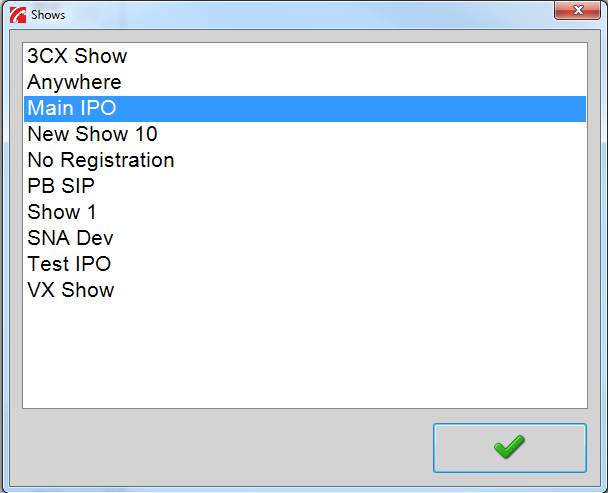 |
Line Layout Selection
The Line Layout selection allows users to choose which line groups appear in the upper half of the PhoneBOX client screen (see Screen Layout later in this manual for more information). This option is particularly useful where, for example, specific lines are associated with individual studios. If, say, a Show can come from either studio, the User would choose their Show on the Show Selection dialogue (see previous section), and then choose (on a daily basis) the relevant line set for the studio from which the programme will be transmitted. Some days the Studio A lines may be used, other days the Studio B lines may be used.
Line Layouts can also be used in situations where programmes sometimes go out on AM and FM for example, but at other times (perhaps during a sports event opt-out), the programme may only go out on one of the transmitters. Line layout selection would allow an FM only show to choose only the FM lines, leaving the AM lines available for the separate AM programme to select.
To select a line layout simply click on one of the available options to highlight it, and then click the green tick at the bottom.
Note: Device Layouts, Shows, Line Layouts, and Devices are all definable using PhoneBOX Web Manager but configuration should not be attempted if you are not familiar with the configuration screens within Web Manager. Please contact your local System Administrator, Broadcast Bionics, or your local PhoneBOX dealer for further information. Do not attempt to make any changes if you are not a confident user.